1 切换python虚拟环境
在Anaconda中激活安装了Polygraphy包以及其依赖项的python环境,以下所有的操作都需要在此虚拟环境中操作,Polygraphy的安装可参考:https://www.stubbornhuang.com/1736/
2 使用
2.1 API调用
如果正确安装了polygraphy包,那么在项目正常调用该包即可。
官方仓库提供了较多的api示例可以参考:https://github.com/NVIDIA/TensorRT/tree/master/tools/Polygraphy/polygraphy
或者:https://github.com/NVIDIA/TensorRT/tree/master/tools/Polygraphy/examples/api
2.2 命令行调用
主要的命令行脚本在:https://github.com/NVIDIA/TensorRT/tree/master/tools/Polygraphy/bin 下的polygraphy,本地的位置在: TensorRT-master\tools\Polygraphy\bin 下
在切换到对应的虚拟环境之后,并切换到TensorRT-master\tools\Polygraphy\bin文件夹下,通过以下的命令行调用:
python polygraphy
对于https://github.com/oreo-lp/AlphaPose_TRT下对yolo模型的修正命令
polygraphy surgeon sanitize yolov3_spp_static.onnx --fold-constants --output yolov3_spp_static_folded.onnx
需要调整为:
python polygraphy surgeon sanitize yolov3_spp_static.onnx --fold-constants --output yolov3_spp_static_folded.onnx
这是需要注意的地方,在大多数的调用示例中前面都没有加python,这之前对我产生了很大的困扰。
2.3 集成到python项目中
另外也可以将polygraphy这个文件添加后缀名.py修改为polygraphy.py并加入到pycharm中调用,在pycharm中添加命令行参数调用该文件,这也是一种方式。
本文作者:StubbornHuang
版权声明:本文为站长原创文章,如果转载请注明原文链接!
原文标题:TensorRT – Polygraphy工具的使用
原文链接:https://www.stubbornhuang.com/1737/
发布于:2021年10月05日 23:04:52
修改于:2023年06月26日 21:13:20
声明:本站所有文章,如无特殊说明或标注,均为本站原创发布。任何个人或组织,在未征得本站同意时,禁止复制、盗用、采集、发布本站内容到任何网站、书籍等各类媒体平台。如若本站内容侵犯了原著者的合法权益,可联系我们进行处理。





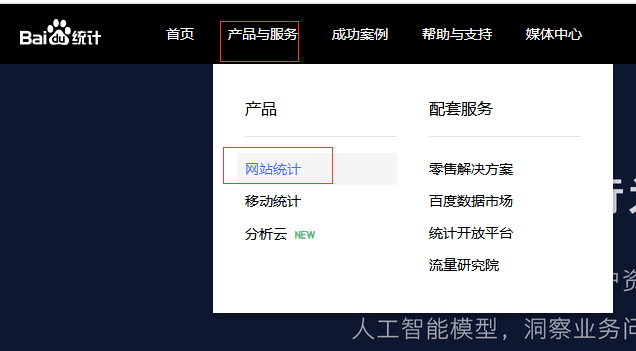


评论
57