Alphapose – Windows下Alphapose(Pytorch 1.1+)版本2021最新环境配置步骤以及踩坑说明
1 Alphapose
github地址:https://github.com/MVIG-SJTU/AlphaPose
Alphapose最初发布采用的是pytorch 0.4.0版本,不过现在使用的都是Pytorch 1.1+版本。
目前Pytorch 1.1+版本不像之前pytorch 0.4.0版本的安装只需要使用:
pip install -r requirements.txt
安装即可,目前这里面有很多坑,下面来一步一步的进行说明。
截止写博客的时间,当前的版本为0.4.0。

2 环境配置
2.1 官方安装说明
文档地址:https://github.com/MVIG-SJTU/AlphaPose/blob/master/docs/INSTALL.md
依赖说明:
- 操作系统:Linux和Windows均可
- Cuda
- Python 3.5+
- Cython
- PyTorch 1.1+, 如果使用Pytorch 1.5以及更高版本,需要在拉取仓库之后合并远程代码:git pull origin pull/592/head
- torchvision 0.3.0+
- numpy
从这里看出需要首先安装好Cuda,Python版本需要在3.5以上,Pytorch版本最好使用1.1.0,如果需要使用Pytorch 1.5以及1.5+版本的则需要在已有分支上再合并代码,同时torchvision的版本最好使用0.3.0,另外的就是安装numpy。
下面我们根据上述官方安装文档一步一步配置Alphapose的环境,揭露下在windows中配置环境遇到的一些坑。
2.2 Anaconda创建虚拟环境Alphapose
使用Anaconda创建一个新的虚拟环境Alphapose,在系统命令行工具中输入以下命令,我现在使用的命令行工具为Cmder:
conda create -n Alphapose python=3.6
上述命令在创建一个Alphapose的虚拟环境的设置Python版本为3.6并自动安装了Python版本。
2.3 获取Alphapose仓库
使用git将Alphapose克隆到本地,这里不再赘述。
2.4 安装相关依赖库
2.4.1 激活虚拟环境Alphapose
在命令行工具使用:
activate Alphapose
激活当前虚拟环境,将Alphapose虚拟环境作为当前操作环境。
2.4.2 安装Pytorch和torchvision
在虚拟环境Alphapose下使用以下命令安装pytorch 1.1.0 torchvision 0.3.0:
conda install pytorch=1.1.0 torchvision=0.3.0 -c pytorch
2.4.3 安装cython
在虚拟环境Alphapose下使用以下命令安装cpython:
pip install cython
2.4.4 运行python setup.py build develop --user
安装完上述三个库之后,我们使用:
python setup.py build develop --user
安装更多的依赖库,可能有些库会因为网络问题安装失败,多次尝试或者修改Anaconda的conda镜像源以及pip镜像源即可,根据错误提示,一个一个依次安装未安装好的库即可。
2.5 踩的坑
在运行2.4.4的命令过程中,会遇到一些坑,这里详细进行说明并给出解决方案,不过之前先说明下本机已经安装了vs2015和vs2019,至于没有安装这两个开发环境导致其他的问题不在本节说明的范围之内。
2.5.1 pycocotools
在Alphapose仓库的setup.py中的main函数中,我们发现进行了这样一行说明:
Windows need pycocotools here: https://github.com/philferriere/cocoapi#subdirectory=PythonAPI
这个pycocotools在这个 https://github.com/philferriere/cocoapi 的子目录PythonAPI下,而官方强调了windows系统需要安装这个库,但是在安装过程中,经常会因为网络问题失败,不能使用pip远程安装github仓库,所以我们需要将这个仓库克隆下来手动切换到该仓库的PythonAPI文件夹下,使用该文件夹下的setup.py文件手动安装pycocotools库,操作步骤如下。
记住所有的操作必须处于Alphapose虚拟环境之下,在PythonAPI目录下执行以下命令:
# 编译
python setup.py build
# 安装
python setup.py install
通过这种方式即可完成pycocotools的安装。
我们可以再次运行2.4.4中的
python setup.py build develop --user
查看所有依赖是否安装完成。
2.5.2 deform_conv_cuda
官方安装指南对于Windows系统特别的添加了下面一段话:
The installation process is same as above. But note that Windows users may face problem when installing cuda extension. Thus we disable the cuda extension in the setup.py by default. The affect is that models ended with "-dcn" is not supported. If you force to make cuda extension by modify this line to True, you should install Visual Studio due to the problem mentioned here. We recommend Windows users to run models like FastPose, FastPose-duc, etc., as they also provide good accuracy and speed.
对于windows用户在安装cuda扩展上可能会出现问题,所以官方在setup.py的124行默认设置为False。这导致即使我们按照2.4.4节安装了所有的依赖库,在我们运行demo的时候会出现以下错误:
cannot import name 'deform_conv_cuda'
导致demo运行不成功,所以我们必须手动的将setup.py的124行修改为True:

强制编译cuda扩展。
修改完成之后,再次运行2.4.4节中的命令行:
python setup.py build develop --user
上述官方说明是需要安装visual studio,正如前文提到的,我已经在本机上安装了visual studio 2015和visual studio 2019,但是还是出现了以下的错误:
unsupported Microsoft Visual Studio version! Only the versions between 2013 and 2017 (inclusive) are supported!
可是我明明装了vs2015啊!
我以为到这一步所做的工作都白费了,但是皇天不服有心人!
直到我看见这两位大神的解决方案:
先使用everything全局搜索host_config.h文件,在我本机上该文件的路径为:
D:\Program Files\NVIDIA GPU Computing Toolkit\CUDA\v10.0\include\crt
果然在该文件的143行找到了错误提示

根据上述两篇博文的提示,将该文件的141行,从:
#if _MSC_VER < 1700 || _MSC_VER >= 1920
修改为:
#if _MSC_VER < 1700 || _MSC_VER >= 2000 /*1920*/
保存。
然后再次运行2.4.4安装依赖,发现没有出现那个错误,编译正常,所有库都安装完成,bingo!!!
注意:编译完成之后建议马上恢复默认!
2.5.3 deform_conv_cuda编译出错时的解决方案
如果按照2.5.2节编译出现了错误,其实也没有很大的关系,官方是这么说的:
The installation process is same as above. But note that Windows users may face problem when installing cuda extension. Thus we disable the cuda extension in the setup.py by default. The affect is that models ended with "-dcn" is not supported.
如果cuda extension没有安装成功只是会影响-dcn结尾的模型加载,也就是说只影响以下模型的加载:

所以我们大可以保持默认,即setup.py第124行
force_comile=False
保持不变。
然后修改两处地方:
- alphapose\models\layers\dcn\deform_conv.py注释第9行:
from . import deform_conv_cuda - alphapose\models\layers\dcn\deform_pool.py注释第7行:
from . import deform_pool_cuda
这样就不会再出现
ImportError: cannot import name 'deform_conv_cuda' from 'alphapose.models.layers.dcn'
这种错误了,只要不是加载-dcn的模型,其他模型还是可以正常使用的!
2.6 nonzero(Tensor input, *, Tensor out)的警告
当使用Pytorch1.5+版本时,会出现以下类似的警告:
nonzero(Tensor input, *, Tensor out)
Consider using one of the following signatures instead:
nonzero(Tensor input, *, bool as_tuple) (Triggered internally at ..\torch\csrc\utils\python_arg_parser.cpp:766.)
ind_nz = torch.nonzero(prediction[:,:,4]).transpose(0,1).contiguous()
参考链接:https://blog.csdn.net/dong_liuqi/article/details/106526403以及官方文档
即将:
ind_nz = torch.nonzero(prediction[:,:,4]).transpose(0,1).contiguous()
修改为:
ind_nz = torch.nonzero(prediction[:,:,4],as_tuple =False).transpose(0,1).contiguous()
即可消除警告。
as_tuple未true的时候意思就是返回一个bool元组。而我们一般都是想让其返回一个tensor,因此这里该参数就赋值为false。
2.7 所有的依赖库
所有安装的依赖库可参照如下:
blas 1.0 mkl http://mirrors.tuna.tsinghua.edu.cn/anaconda/pkgs/main
certifi 2020.12.5 py36haa95532_0 http://mirrors.tuna.tsinghua.edu.cn/anaconda/pkgs/main
cffi 1.14.5 py36hcd4344a_0 http://mirrors.tuna.tsinghua.edu.cn/anaconda/pkgs/main
chardet 4.0.0 pypi_0 pypi
cudatoolkit 10.0.130 0 http://mirrors.tuna.tsinghua.edu.cn/anaconda/pkgs/main
cycler 0.10.0 pypi_0 pypi
cython 0.29.22 pypi_0 pypi
cython-bbox 0.1.3 pypi_0 pypi
freetype 2.10.4 hd328e21_0 http://mirrors.tuna.tsinghua.edu.cn/anaconda/pkgs/main
idna 2.10 pypi_0 pypi
intel-openmp 2020.2 254 http://mirrors.tuna.tsinghua.edu.cn/anaconda/pkgs/main
jpeg 9b hb83a4c4_2 http://mirrors.tuna.tsinghua.edu.cn/anaconda/pkgs/main
jsonpatch 1.32 pypi_0 pypi
jsonpointer 2.1 pypi_0 pypi
kiwisolver 1.3.1 pypi_0 pypi
libpng 1.6.37 h2a8f88b_0 http://mirrors.tuna.tsinghua.edu.cn/anaconda/pkgs/main
libtiff 4.2.0 hd0e1b90_0 http://mirrors.tuna.tsinghua.edu.cn/anaconda/pkgs/main
lz4-c 1.9.3 h2bbff1b_0 http://mirrors.tuna.tsinghua.edu.cn/anaconda/pkgs/main
matplotlib 3.3.4 pypi_0 pypi
mkl 2020.2 256 http://mirrors.tuna.tsinghua.edu.cn/anaconda/pkgs/main
mkl-service 2.3.0 py36h196d8e1_0 http://mirrors.tuna.tsinghua.edu.cn/anaconda/pkgs/main
mkl_fft 1.3.0 py36h46781fe_0 http://mirrors.tuna.tsinghua.edu.cn/anaconda/pkgs/main
mkl_random 1.1.1 py36h47e9c7a_0 http://mirrors.tuna.tsinghua.edu.cn/anaconda/pkgs/main
ninja 1.10.2 py36h6d14046_0 http://mirrors.tuna.tsinghua.edu.cn/anaconda/pkgs/main
numpy 1.19.2 py36hadc3359_0 http://mirrors.tuna.tsinghua.edu.cn/anaconda/pkgs/main
numpy-base 1.19.2 py36ha3acd2a_0 http://mirrors.tuna.tsinghua.edu.cn/anaconda/pkgs/main
olefile 0.46 py36_0 http://mirrors.tuna.tsinghua.edu.cn/anaconda/pkgs/main
opencv-python 4.5.1.48 pypi_0 pypi
pillow 8.1.2 py36h4fa10fc_0 http://mirrors.tuna.tsinghua.edu.cn/anaconda/pkgs/main
pip 21.0.1 py36haa95532_0 http://mirrors.tuna.tsinghua.edu.cn/anaconda/pkgs/main
pycocotools 2.0 pypi_0 pypi
pycparser 2.20 py_2 http://mirrors.tuna.tsinghua.edu.cn/anaconda/pkgs/main
pyparsing 2.4.7 pypi_0 pypi
python 3.6.13 h3758d61_0 http://mirrors.tuna.tsinghua.edu.cn/anaconda/pkgs/main
python-dateutil 2.8.1 pypi_0 pypi
pytorch 1.1.0 py3.6_cuda100_cudnn7_1 pytorch
pyzmq 22.0.3 pypi_0 pypi
requests 2.25.1 pypi_0 pypi
scipy 1.1.0 pypi_0 pypi
setuptools 52.0.0 py36haa95532_0 http://mirrors.tuna.tsinghua.edu.cn/anaconda/pkgs/main
six 1.15.0 py36haa95532_0 http://mirrors.tuna.tsinghua.edu.cn/anaconda/pkgs/main
sqlite 3.35.2 h2bbff1b_0 http://mirrors.tuna.tsinghua.edu.cn/anaconda/pkgs/main
terminaltables 3.1.0 pypi_0 pypi
tk 8.6.10 he774522_0 http://mirrors.tuna.tsinghua.edu.cn/anaconda/pkgs/main
torchfile 0.1.0 pypi_0 pypi
torchvision 0.3.0 py36_cu100_1 pytorch
tornado 6.1 pypi_0 pypi
urllib3 1.26.4 pypi_0 pypi
vc 14.2 h21ff451_1 http://mirrors.tuna.tsinghua.edu.cn/anaconda/pkgs/main
vs2015_runtime 14.27.29016 h5e58377_2 http://mirrors.tuna.tsinghua.edu.cn/anaconda/pkgs/main
websocket-client 0.58.0 pypi_0 pypi
wheel 0.36.2 pyhd3eb1b0_0 http://mirrors.tuna.tsinghua.edu.cn/anaconda/pkgs/main
wincertstore 0.2 py36h7fe50ca_0 http://mirrors.tuna.tsinghua.edu.cn/anaconda/pkgs/main
xz 5.2.5 h62dcd97_0 http://mirrors.tuna.tsinghua.edu.cn/anaconda/pkgs/main
zlib 1.2.11 h62dcd97_4 http://mirrors.tuna.tsinghua.edu.cn/anaconda/pkgs/main
zstd 1.4.5 h04227a9_0 http://mirrors.tuna.tsinghua.edu.cn/anaconda/pkgs/main
3 下载预训练模型和配置文件
- Download the object detection model manually: yolov3-spp.weights(Google Drive | Baidu pan). Place it into detector/yolo/data.
- Download our pose models. Place them into pretrained_models. All models and details are available in our Model Zoo.
- For pose tracking, please refer to our tracking docments for model download
- 下载目标检测模型yolov3-spp.weights放到目录detector/yolo/data文件夹下
- 下载姿态模型,放置到pretrained_models文件夹下,除了下载配置文件之外还需要下载cfg配置文件,具体下载地址参考:https://github.com/MVIG-SJTU/AlphaPose/blob/master/docs/MODEL_ZOO.md
4 demo试运行
官方文档:https://github.com/MVIG-SJTU/AlphaPose/blob/master/docs/GETTING_STARTED.md
具体使用可参考如上文档,这里放一下我的命令行:
python scripts/demo_inference.py --cfg pretrained_models/256x192_res50_lr1e-3_1x.yaml --checkpoint pretrained_models/fast_res50_256x192.pth --video pretrained_models/P01_01_00_0_color.avi --outdir examples/res --save_video
然后经典的cxk篮球课堂来了!

本文作者:StubbornHuang
版权声明:本文为站长原创文章,如果转载请注明原文链接!
原文标题:Alphapose – Windows下Alphapose(Pytorch 1.1+)版本2021最新环境配置步骤以及踩坑说明
原文链接:https://www.stubbornhuang.com/1236/
发布于:2021年03月29日 17:02:08
修改于:2023年06月26日 21:47:40
声明:本站所有文章,如无特殊说明或标注,均为本站原创发布。任何个人或组织,在未征得本站同意时,禁止复制、盗用、采集、发布本站内容到任何网站、书籍等各类媒体平台。如若本站内容侵犯了原著者的合法权益,可联系我们进行处理。


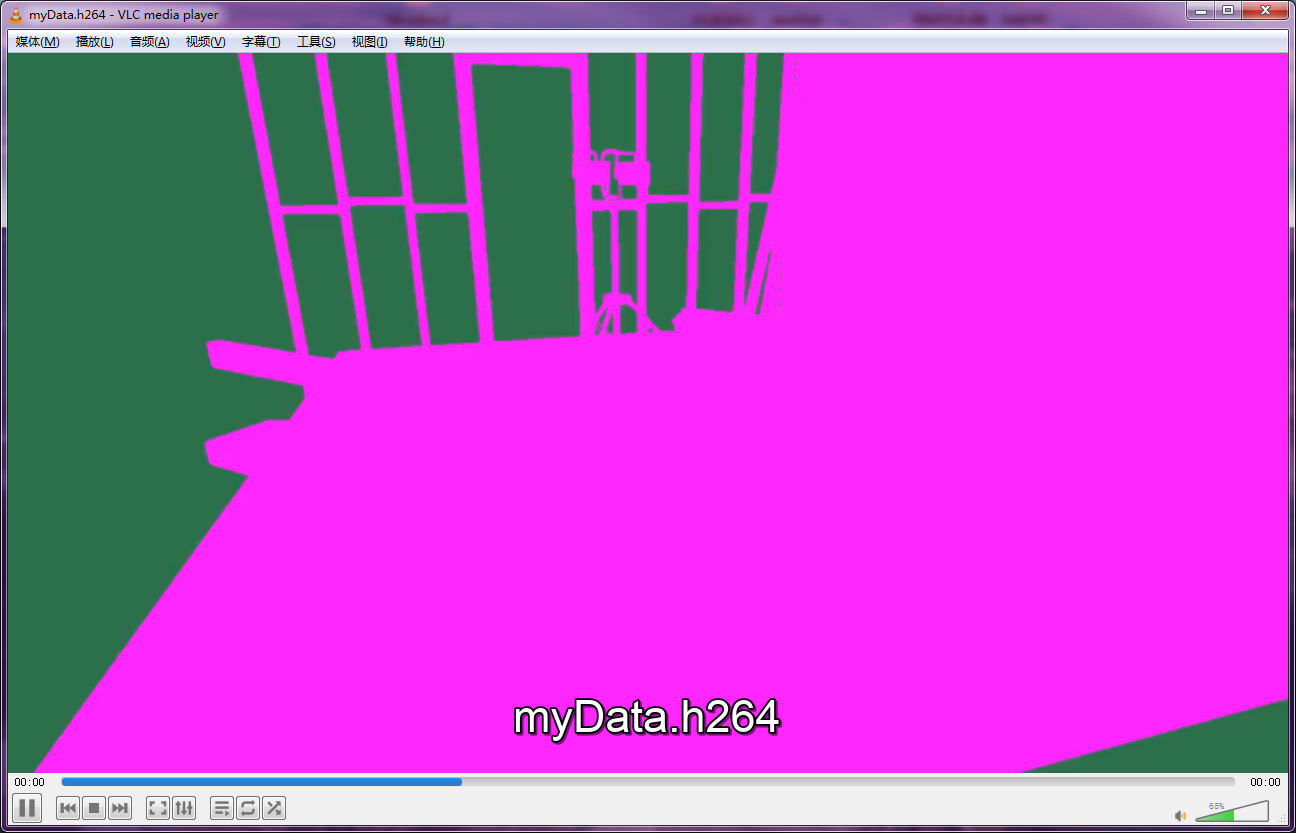



评论
71